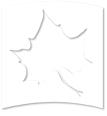Getting the Most Out of Your Dynamic Schedule of Classes Search
There are several different ways to perform a search function while accessing the Dynamic Schedule of Classes. Here are some tips for getting the most out of your search:
- Click of the drop-down box entitled "Search by Term" and select the term you want.
- Next use the drop-down box to select the subject you want. Click on the desired subject once you locate it. Tip: You must enter a subject - it is the minimum search criteria allowed.
- To view all the courses being taught by a single department, click on "subject", select desired subject, then click on "class search". Tip: Queries for multiple selections of subjects, schedule types, etc. can be executed by holding down the control key and clicking on the selections you desire. Remember, the more selections you choose, the longer it will take to bring back a response.
Other types of Searches
- You can search by "subject" + "course number".
- You can search by "subject" + "title". Tip: If you search by title, you need only put in the first few letters of the first word followed by a percent (%) sign to do a wildcard search. The first few words of the title need to appear exactly as they do in the course catalog in order for the system to return any results to your query.
- You can search by "subject" + "schedule type" (i.e., lecture, lab, blackboard, etc).
- You can search by "subject" + "course level" (i.e., undergrad or grad).
- You can search by "subject" + "instructor".
- You can search by "subject" + "time". Tip: When searching using time, be certain that you click on the appropriate AM/PM start and ending times since the default is set to AM. For example, if you choose a start time of 1:00 and ending time of 2:00, be certain that you have clicked on the PM for start time and the PM for the end time.
- You can search by "subject" + "days of the week".
- You can search by "subject" + "time" and/or "days of the week".
Additional Search Capabilities
- Service Learning - Courses with a service learning component are now searchable in the schedule of classes under the "Schedule Type" group.
- Foundational Studies - Courses that meet specific foundational studies requirements are now searchable using the "Course Attributes" group.
Undergraduate course descriptions have also been added to the schedule of classes. The "View Catalog Entry" link associated with each course includes the current catalog description of the course.