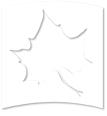Linking an Existing Document from the Server
-
Once you click on Add Media button in the WYSIWG editor, Click on the LIBRARY (MBP) tab.
NOTE: If you want to link to a File that you uploaded to the System, you can go to MY FILES (MBP) tab instead.

-
Here you can search the file. You can select the Folder you want by clicking on it & you can Filter by Type & Schem. Select the file and hit Submit.
NOTE: Here is where is naming scheme comes to help. You can type Career-Center in the search bar & all the Career Center documents will be displayed.

-
You can choose how the Link will appear on your page. You can select from a list of options. Select the one you want (preferably WYSIWYG) and hit Submit.

-
This is how it will appear on the document.
-
Once you are done with edits, go to the bottom of the page. You can save it as Draft or you can Publish the page.