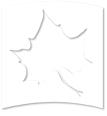Uploading Documents
-
Login and Navigate (Refer Login and Navigate) to the page you want to edit and click on new draft. (Refer New Draft).
-
Documents can be uploaded by clicking on the Add media button (Highlighted button from the below screenshot) in the WYSIWYG editor.

-
We can add link to files that are already existing in the Drupal Server or upload new files to the Server and put a link to it on the page.
NOTE: Please remember to name your files properly. Avoid special characters and SPACE in file names. Use ‘-’ or ‘_’ instead of SPACE. Example if File name is,
Creating a New Posting Instructions for Student Supervisors.docx
Kindly consider renaming the file name to
Creating-New-Posting-Instruction-Student-Supervisors.docx
To make it easier to manage, (Remember there will be over 100,000 documents in the server) if you could pre-fix the department name to the file you can search the document with ease later on.
So the above file is for Career Center, so consider naming it
CC- Creating-New-Posting-Instruction-Student-Supervisors.docx
Or
Career-Center-New-Posting-Instruction-Student-Supervisors.docx